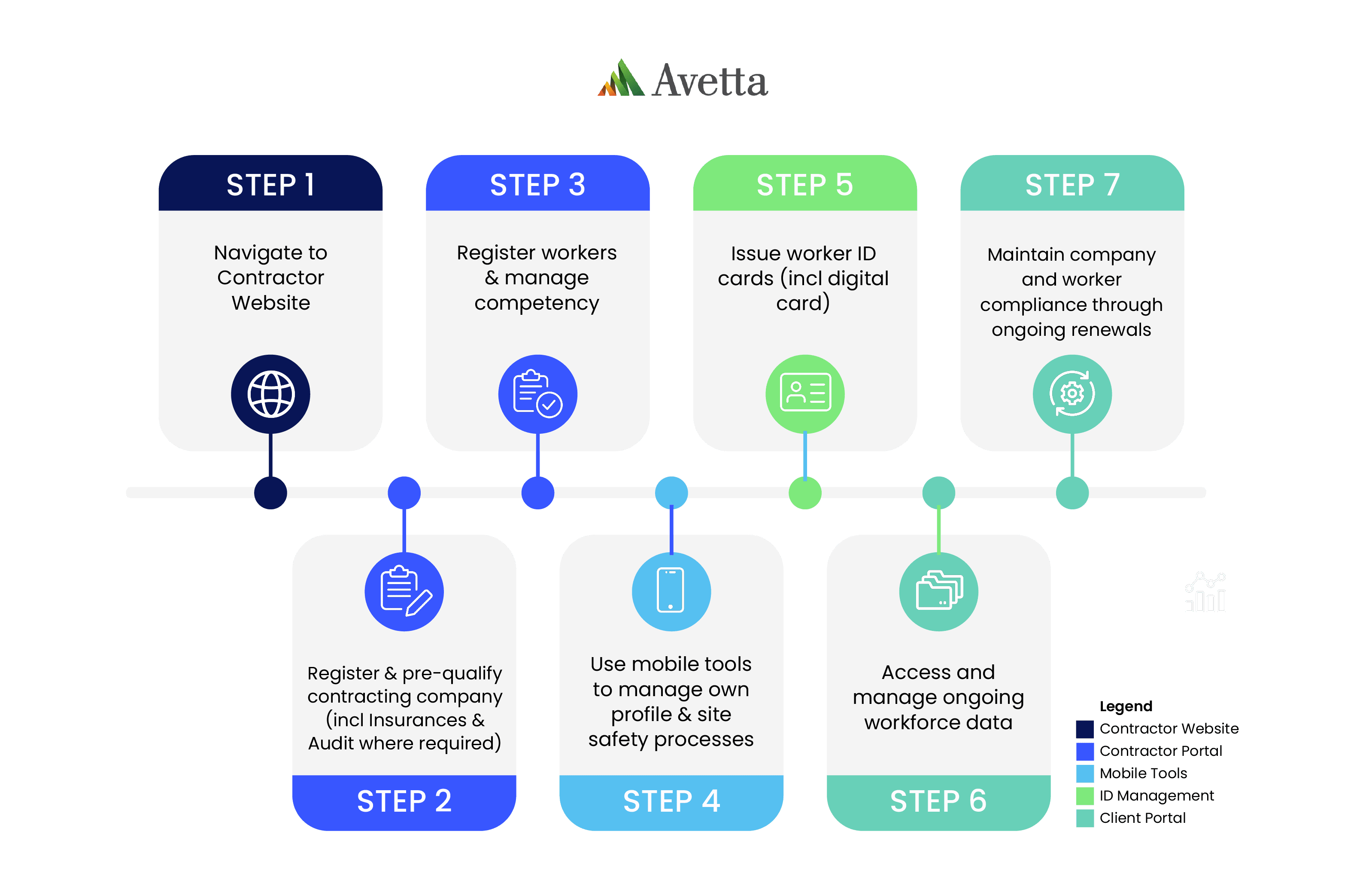Transgrid engages a Lead delivery partner, Brookfield Global Integrated Solutions (BGIS), to provide all facilities management services. BGIS offer opportunities to sub-contractors to provide services for this contract.
All BGIS subcontractors will receive an invitation from BGIS by email to complete registration of their business and workers into Transgrid’s Worker Safety, Authorisation and Training System (WSAT). Below are further instructions of the steps to be completed.
The Transgrid Worker Safety, Authorisation and Training System process is completed in two parts: business registration, and worker registration, including induction bookings.
We suggest you read through the instructions and give yourself time to source the information needed to work for Transgrid. Your administrators will complete this process for your business and each worker.
If your business is already registered, you may use the Login button at the top of the page, and follow the instructions under Stage 2: Register Your Workers to ensure each employee is site-ready for this project.
Video and document user guides can be found from the Help and Resources page.
LET’S GET STARTED
Stage 1: Register Your Business (click to expand instructions)
Step 1 > Create your supplier profile
Click here to create your supplier profile, username and password and get started.
If your business is already registered in Avetta, go to Step 2.
Step 2 > Connect to Transgrid
In the ‘Find Connections’ search field, type Transgrid.
Add the relevant Transgrid site(s) and select Next in the upper right-hand corner.
Step 3 > Service Evaluation
Enter your ABN (if applicable) and complete a quick service evaluation to identify the services your organisation provides.
Select Next in the upper right-hand corner once complete.
Step 4 > Checkout
The cost to join the program is based on the level of compliance required for your business and the type of services your company offers.
Enter your payment details and confirm your payment.
Please note that adding additional clients in the Avetta system may increase your annual membership cost. Any increase will be generated and charged via future invoices.
Step 5 > Transgrid Prequalification
Select the Network button in the left-hand menu and get started on the prequalification requirements for Transgrid.
These may include, but not be limited to:
-
- Company information and locations
- Safety information
- Insurances
- Licences
Insurances and licenses will be verified by the Avetta team, who will reach out should any corrections be required.
Step 6 > Manual Audit / SMS Review (if required)
Depending on the work your organisation performs (as identified in Step 3), you may be required to complete a SMS review (Manual Audit), which is an independent desktop audit of your Work Health and Safety documents by a qualified WHS professional. The documents you’ll be asked to provide may include, but are not limited to:
-
- WHS Policy
- Safety Management System
- Safe Work Method Statements/JSA/Safe Work Procedures
- Risk Register
- Training Matrices/Training Needs Analysis
Once complete, select Submit in the top-right corner.
Your manual audit assessment questions and submitted documents will be audited within ten business days of submission. If corrective actions are required for you to meet compliance, you’ll receive an email from our auditors.
You must complete all prequalification requirements for Transgrid before your company will be considered compliant.
To reach full compliance to work for Transgrid, you must next register your workers.
Stage 2: Register Your Workers (click to expand instructions)
Step 1 > Login and add workers
From the Connect system, select the Workers tile in the left-hand menu, then select Pegasus Workforce.
If you don’t immediately see the Transgrid tile, click on the Add or Remove Portals and select the Transgrid tile.
Select selecting Manage Roles and then Add New Employee. From here you can enter and save their personal contact details, address, phone and email.
If a worker is already a registered cardholder, you may proceed to Step 3 to select their site and role for this project.
Step 2 > Pay for worker registration and contractor card
Pay for your worker’s registration and order their contractor cards to work for Transgrid.
-
- Year 1 costs $90 + GST per worker for the management of roles, verification of documents, inductions and supply of card.
- Year 2 costs $45 + GST per worker.
A tax invoice will be supplied on payment. If your workers hold current registrations in the Transgrid WSAT system, there is no additional cost to add their roles on this site.
Step 3 > Select site and roles
Select Manage Roles > Add Site and select Facilities Management. Workers must hold these roles, which will be auto-assigned or selected:
Mandatory:
-
-
Facilities Management Worker (auto-assigned)
-
Where applicable:
-
- Power System Safety Rules and Environmental Authorisations
Note: the minimum PSSR role to work in a Transgrid substation is PSSR 3.3 – Work in a Substation or Switchyard and when working on a Transgrid easement it is Transmission – PSSR 6.1 – General Work.
If you are unsure what roles you need to apply for each worker, please contact your BGIS representative.
Step 4 > Upload documents
Your role selections will determine the competency documents (licences, cards and qualifications) which you will need to upload in the system to prove your worker can perform the chosen role/s. Avetta will validate the documents you have uploaded during the registration of your workers.
Contractor cards
Upon document approval and induction completion, the roles will be applied to your worker’s profile and contractor cards issued. The contractor card will be sent to the workers nominated address, this could be your business’s address. Please ensure that all workers receive their card prior to commencing work at site.
It’s important that you keep worker’s details up to date, and you’ll be emailed about expiring documents and information to stay compliant. Workers can also update their own details using the Workforce Mobile Application, which allows them to manage their own profile. Visit the Workforce by Avetta Mobile App page for more information.
FAQ’s
My worker will be starting working as a subcontractor for BGIS on the Transgrid contract and is not registered in WSAT – what do I do?
Register your worker in the WSAT system (follow instructions in Stage 2: Register Your Workers)
My worker is registered in the Transgrid WSAT system and not assigned to the Facilities Management Project – what do I need to do?
Select Manage Roles > Add Site and select the Facilities Management Project. Workers must hold these roles, which will be auto-assigned or selected:
Mandatory:
- Facilities Management Worker (auto-assigned)
I am unsure what roles to assign to my worker – what do I do?
If you are unsure what roles you need to apply for each worker, please contact the BGIS representative.
I need assistance with navigating the system – what do I do?
If you need assistance with registering your business or workers please contact Avetta on 1300 208 498 or email transgrid@pegasus.net.au.